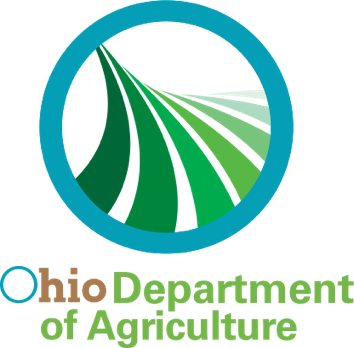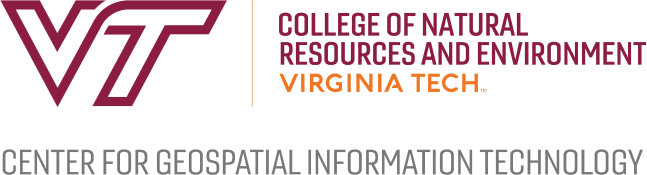Home GeoVine™ Tutorials
Introduction to Geovine™
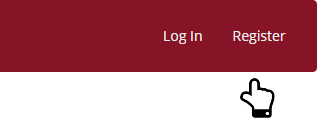
On the top menu, click on "Register."
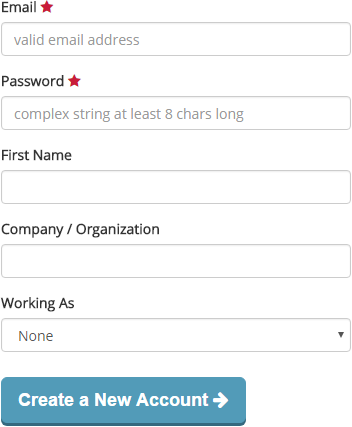
Fill in the Registration form. You will use your email and password to login in the future.
SUCCESS!
That's it! You are ready to create your first vineyard.
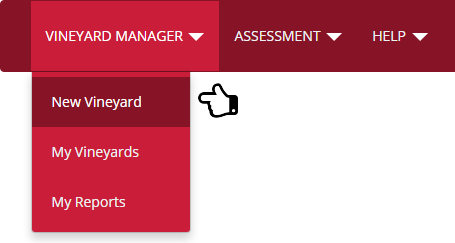
On the top menu, click on "Vineyard Manager", then "New Vineyard".

Enter the name of your vineyard.
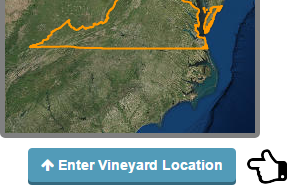
Add your vineyard's location by clicking on "Enter Vineyard Location".
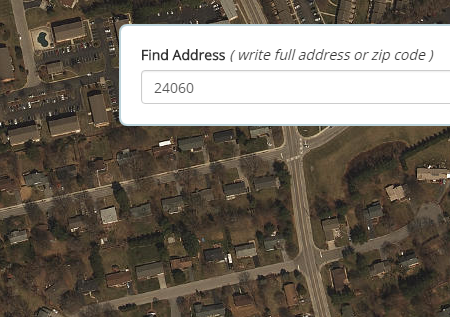
In the map, zoom in and pan to find the location of your vineyard. You can also use the "Find Address" tool to do a search.
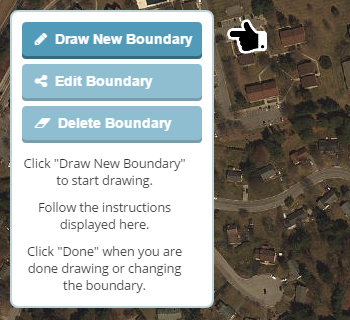
To draw the boundaries of your vineyard, click on "Draw New Boundary".
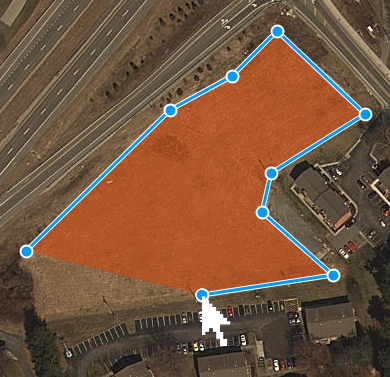
Draw the boundaries of your vineyard by clicking on the map and adding points that create the shape of the boundary. Keep adding points until you close the boundary.
You can start over at any time or change the boundary by clicking on "Edit Boundary" and moving around the points.
You can start over at any time or change the boundary by clicking on "Edit Boundary" and moving around the points.
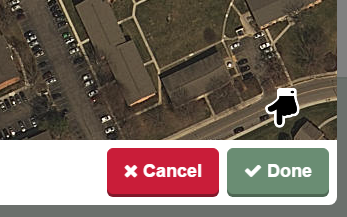
Click "Done" when you finish drawing the boundary.
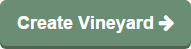
Click "Create Vineyard" to finish creating your vineyard.
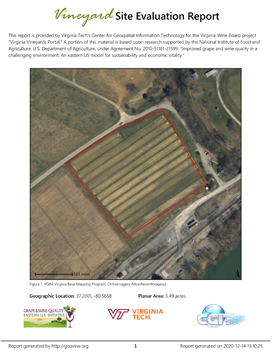
There are several ways to obtain a site evaluation report for a vineyard.
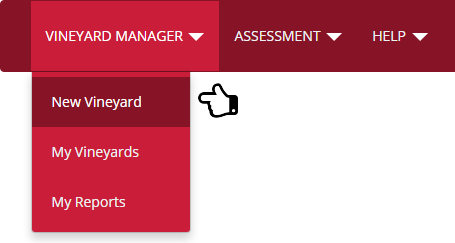
One way is to create a new vineyard. GeoVine™ automatically creates a site evaluation report for every new vineyard.
To get started, on the top menu, click on "Vineyard Manager", then "New Vineyard".
Follow the instructions to create a vineyard or, if you need help, look for the tutorial in this page.
To get started, on the top menu, click on "Vineyard Manager", then "New Vineyard".
Follow the instructions to create a vineyard or, if you need help, look for the tutorial in this page.
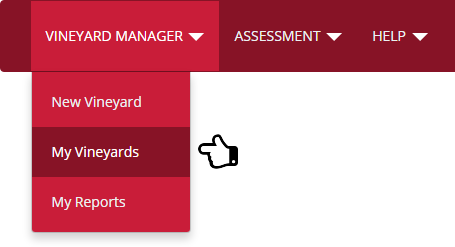
If your vineyard has already been created in GeoVine™, you can generate a new report at any time.
To generate a new report from an existing vineyards, on the top menu, click "Vineyard Manager", then "My Vineyards".
To generate a new report from an existing vineyards, on the top menu, click "Vineyard Manager", then "My Vineyards".
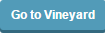
Look for the name of your vineyard in the My Vineyards table and click "Go to Vineyard".
If you only have one vineyard, you'll already be at the page specifically for your vineyard and can skip this step.
If you only have one vineyard, you'll already be at the page specifically for your vineyard and can skip this step.

Under reports you can see a list of all of the available reports.
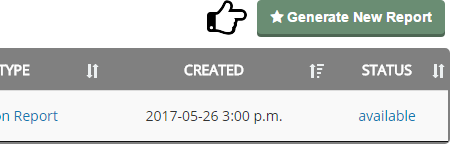
To get a new Site Evaluation Report, click on "Generate New Report".
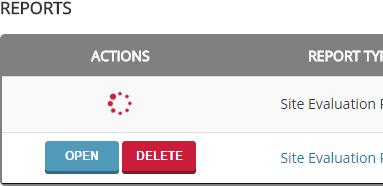
GeoVine™ will generate a new report in a few minutes, and place it in the reports table.
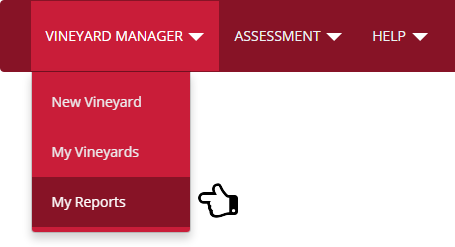
You can always look at all of your reports by going to the "My Reports" page.
On the top menu, click on "Vineyard Manager", then "My Reports".
On the top menu, click on "Vineyard Manager", then "My Reports".
If you need additional help, please contact us by email at cgitsupport@vt.edu.